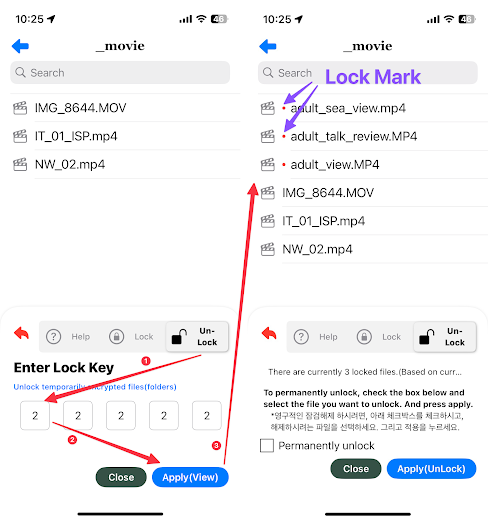(iPhone App, sFiles) Using Lock/UnLock in sFiles
Using Lock/UnLock in sFiles
Privacy Button
Ability to lock/unlock files and folders
*파일및 폴드에 Lock/Unlock 를 수행하는 기능
-- -----------------------------------------------------------------------------------------
Lock
Hide the currently visible file by entering a 5-digit number individually into the file.
*현재 보이는 파일을 해당 파일에 개별적으로 숫자5자리 입력하여 파일을 숨김니다.
1. Lock/Unlock starts from the privacy button.
2. Privacy Button Click
3. Click Start
3. Select target files to encrypt at the top (checkbox)
4. Enter 5 digit number
5. Click Apply
-- -----------------------------------------------------------------------------------------
UnLock View / UnLock
You can temporarily or permanently decrypt encrypted files, and view the decrypted files.
* 암호화된 파일을 임시 해제하거나, 영구해제할 수 있으며, 해제된 파일은 볼수있습니다.
1. Click Un-Lock Tab
2. Enter 5 digit number
3. When you click Apply(View), the locked information is temporarily displayed.
* Apply(View)를 클릭하면, lock 된 정보를 임시로 보여준다.
4. When you close the sheet(window) with the close button, it goes into normal file mode.
*close 버튼으로 창을 닫으면, 일반적인 파일 모드가 된다.
5. privacy button This red color indicates that it runs as a temporary view. Press once more to return to normal mode
3. Temporarily unlocked files can be permanently unlocked
* 임시적으로 unLock 된 파일은 영구해제를 할 수 있다.
5. Click Apply(UnLock)
* (etc) If the button at the bottom right of the file window is red, the encryption has been temporarily released. If you press the red button, it changes to a blue button (the password file is not visible in general).
* 파일창에서 하단 오른쪽의 버튼이 빨간색이면 임시로 암호화가 풀린상태이며, 빨간버튼을 누르면, 파란색 버튼으로 변경됨(일반적상태는 암호파일은 안보임)